There is a Plex app available for almost every device, including smart TVs, Rokus, Apple TVs, Android phones, Apple phones, Kindle Fire, Windows, Mac, etc. You can also use the Plex web app to access Plex from any device with a browser.
Plex App
Search for the Plex app in the app store for your device, or download Plex apps here: https://www.plex.tv/media-server-downloads/#plex-app
The Plex app is free for most devices (smart TVs, Rokus, Windows, Mac, etc), but for whatever reason, the Plex app costs $5 for Android and Apple phones.
Plex Web Browser
You can access Plex without the Plex app on any device with a web browser (smart phone, desktop, laptop, etc). To access the Plex web app, click Launch Plex in the menu above.
It is highly recommended that you install the Windows Plex app (free) or mobile Plex app (not free) on your device instead of accessing Plex through the browser. The desktop and mobile apps have more features (such as casting to smart TVs, downloading media, etc) and are more stable than Plex in the browser.
Roku Streaming Players
If the Plex app is not available on your TV, you can use a streaming device to run the Plex app.. A streaming player is a small device that you connect to you TV, projector, or receiver. I recommend buying a Roku streaming player. They are inexpensive, are the easiest to setup and use, and have the best Plex app.
Roku TVs
If you want to buy a smart TV that can run the Plex app, I recommend buying a TV with Roku built in (such as TCL and Hisense TVs). Other smart TVs (such as Samsung and LG) do not work well with the Plex app. If you have a Samsung, LG, or other smart TV and the app is not working well, don't buy a new TV. Just get an inexpensive Roku streaming player.